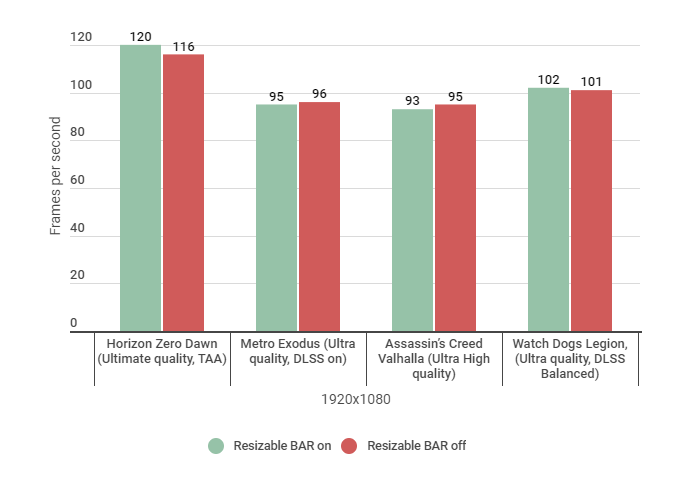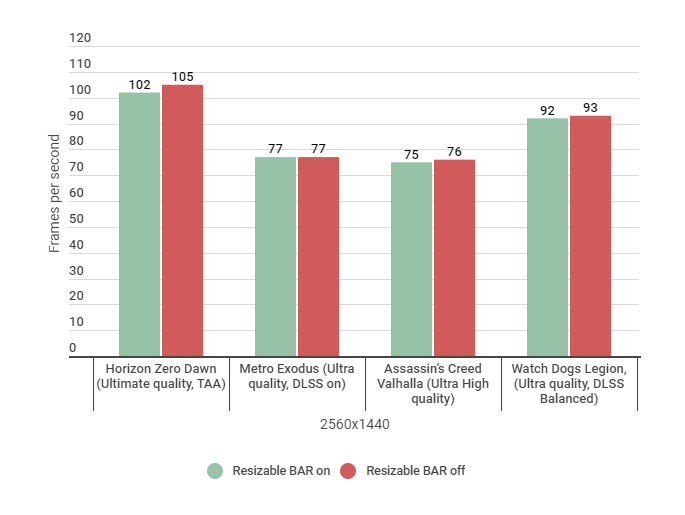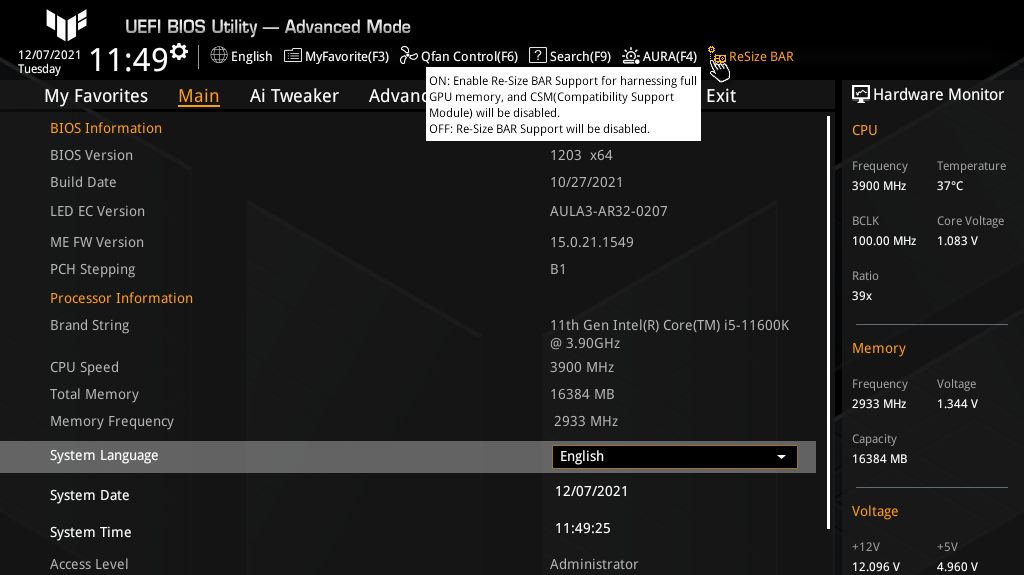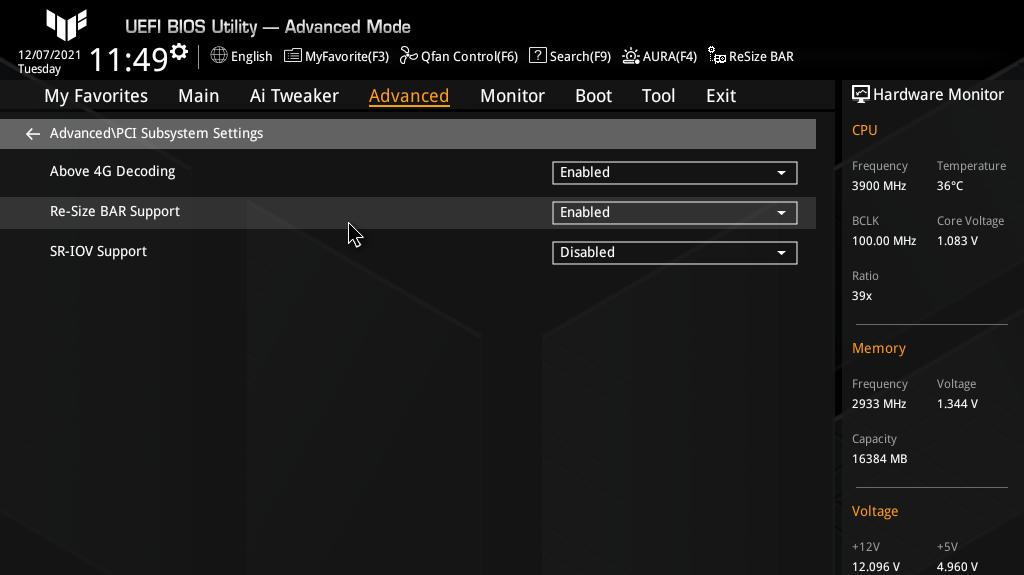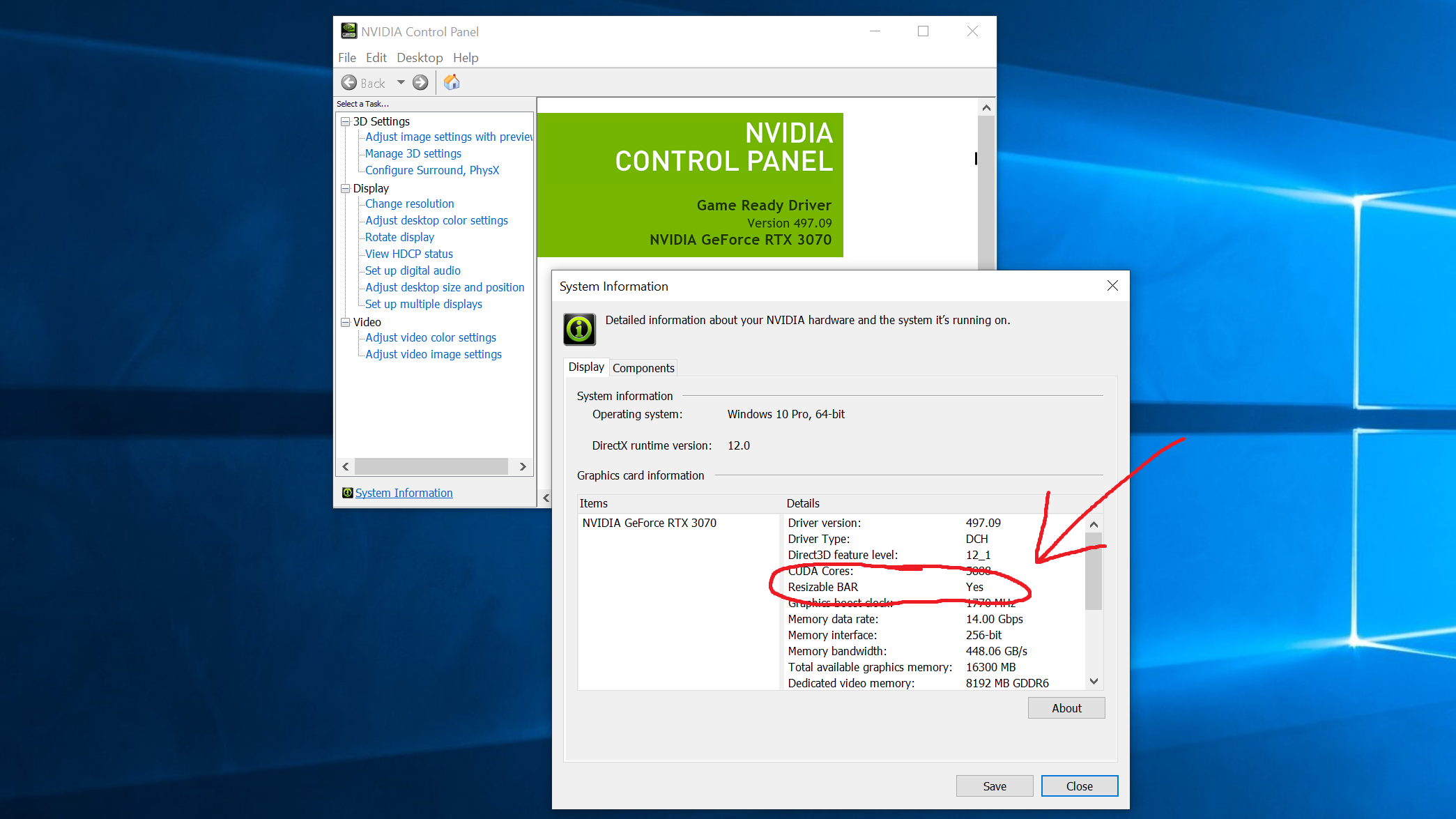It certainly sounds great in theory: a quick method of unlocking greater potential from even the best graphics cards, and one that might require at most a couple of BIOS tweaks to get up and running. The reality is that you’re looking at very small performance gains in the best case - Resizable BAR is an interesting feature that could potentially improve, but doesn’t deliver the must-have performance gains of tech like DLSS.
What is Resizable BAR?
All gaming PCs produce an on-screen image by way of the CPU processing data – textures, shaders and the like – from the graphics card’s frame buffer. Usually the CPU can only access this buffer in 256MB read blocks, which obviously isn’t very much when modern GPUs regularly have 8GB of video memory or much, much more. Resizable BAR essentially makes the entirety of the graphics frame buffer accessible to the CPU at once; where it could once sip, it now guzzles. The idea is that once textures, shaders and geometry are loading in faster, games should run faster with higher frame rates. If any of that sounds familiar, it’s probably because AMD beat Nvidia to it with Smart Access Memory (SAM) in 2020. But branding aside, SAM and Resizable BAR are one and the same: it’s not an AMD or Nvidia technology, but one built into the PCIe interface, and that’s been lurking unused in the interface’s specs since PCIe 3.0. Even so, there are some differences. SAM requires both an AMD Ryzen CPU and a Radeon RX 6000 series GPU; Resizable BAR needs an RTX 30 series GPU, but can work with both Ryzens and Intel 10th Gen chips or newer. There are other system requirements – not every motherboard chipset will play nice with Resizable BAR, and those that do might need a BIOS update - but Nvidia’s take on Resizable BAR isn’t as hardware-limited as AMD SAM.
Does it actually work, though?
Ah. Well. Look, Nvidia has said straight-up that not every game will see a positive effect, and in their own testing, some games actually dropped in performance; for the latter, Resizable BAR is supposed to be invisibly disabled. But I tested exclusively with games from Nvidia’s whitelist, and never recorded improvements you’d be able to actually perceive. Most results saw Resizable BAR only adding one or two frames per second, and at 1080p, both Horizon Zero Dawn and Watch Dogs Legion lost one or three the other way. Again, though, it’s not knackering performance any more than it is sending it through the roof – it just doesn’t seem to do much at all in these four games. I suppose the good news here is that there’s little to be lost from enabling Resizable BAR. I’d heard and read beforehand that Watch Dogs Legion could somehow take a big performance hit despite it being on the whitelist, but that wasn’t the case in my testing, so perhaps Nvidia or Ubisoft have been improving compatibility behind the scenes. And if the effectiveness of Resizable BAR can vary between games, that leaves open the possibility that future updates and new game releases could see better results. In the absence of any real drawbacks, I’d suggest that you might as well leave Resizable BAR enabled, provided you meet the hardware requirements. With some good fortune you might be able to wring out a few more frames than usual – especially at higher resolutions, from the looks of it – and even if not, you won’t be doing your frame rate output any serious harm. I’ll admit that’s not the most boisterous recommendation I’ve ever given, but then this is hardly the most impactful setting.
How do I turn Resizable BAR on and off?
Assuming that your CPU, GPU and motherboard are all compatible and updated, enabling Resizable BAR requires a trip to the BIOS. If you’re lucky, as I was with my testing rig’s TUF Gaming Z590-Plus WiFi mobo, there may be a handy toggle switch visible immediately. If so, flick the switch, save changes, and exit to restart your PC. Resizable BAR should be in effect upon booting, and you can always use the same method to disable it again. If there’s no easy toggle, look within the BIOS’s advanced settings (most likely under a PCI submenu) for Resizable BAR/Resize BAR and Above 4G Encoding settings. Make sure both of these are enabled, then head for the Boot menu and disable the Compatibility Support Module (CSM) before saving and exiting. To turn off Resizable BAR later, you can just revert any of these changes back in the BIOS. Be wary about messing with the CSM on systems with older storage, mind: if you have Windows installed in the old MBR format instead of the newer GPT, disabling the CSM will mean you can’t boot unless you either re-enable it or reinstall Windows using the GPT format. You can check whether Resizable BAR is active through the Nvidia Control Panel. Click “System Information” in the bottom-left corner and you should find it listed among your GPU details. If marked “Yes”, it will take effect in supported games, and if it’s marked “No”, it’s currently disabled. Again, switching on Resizable BAR won’t hurt; it just might not help either. Hopefully this is something both Nvidia and game developers can develop into a more forceful upgrade.