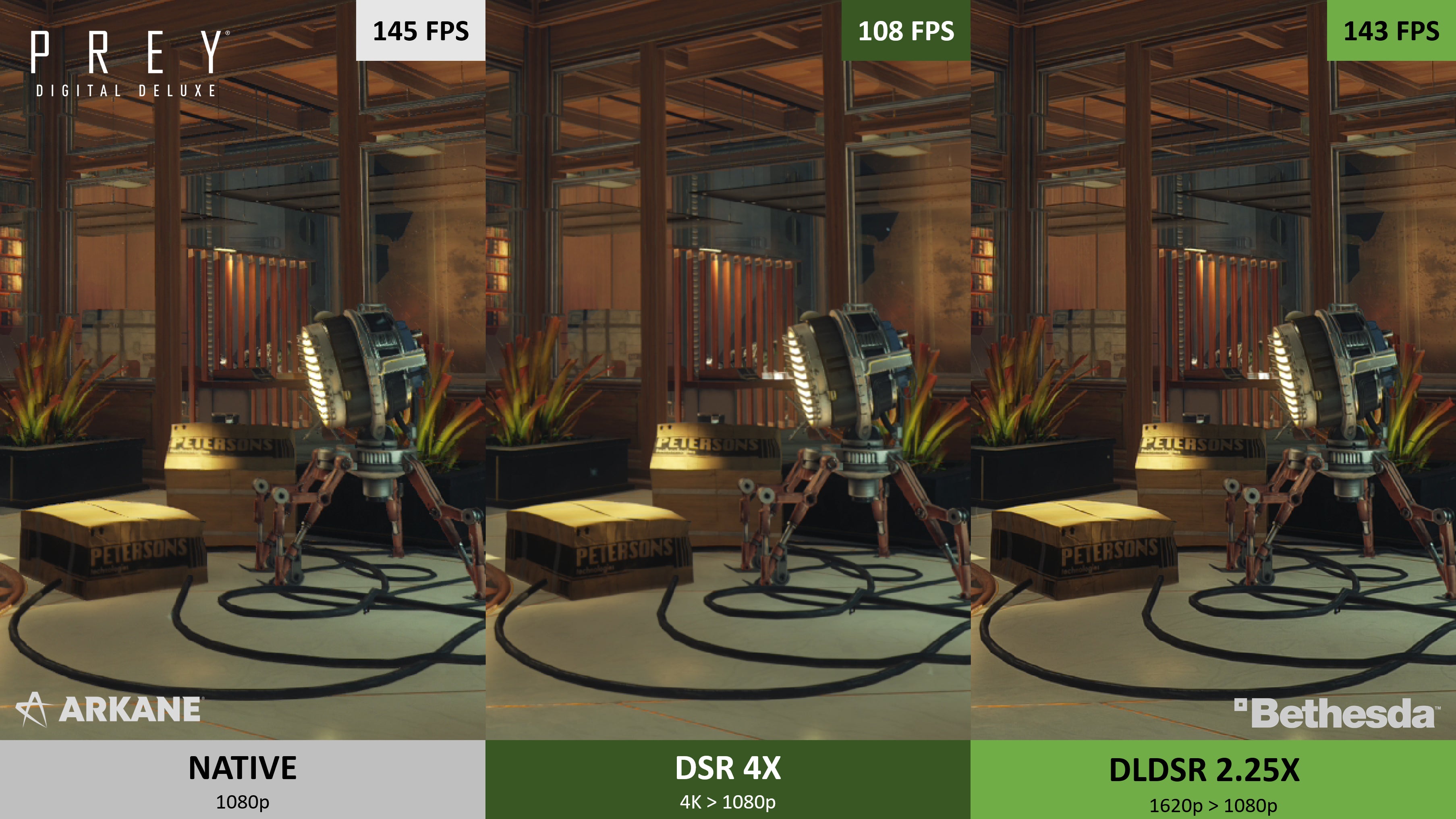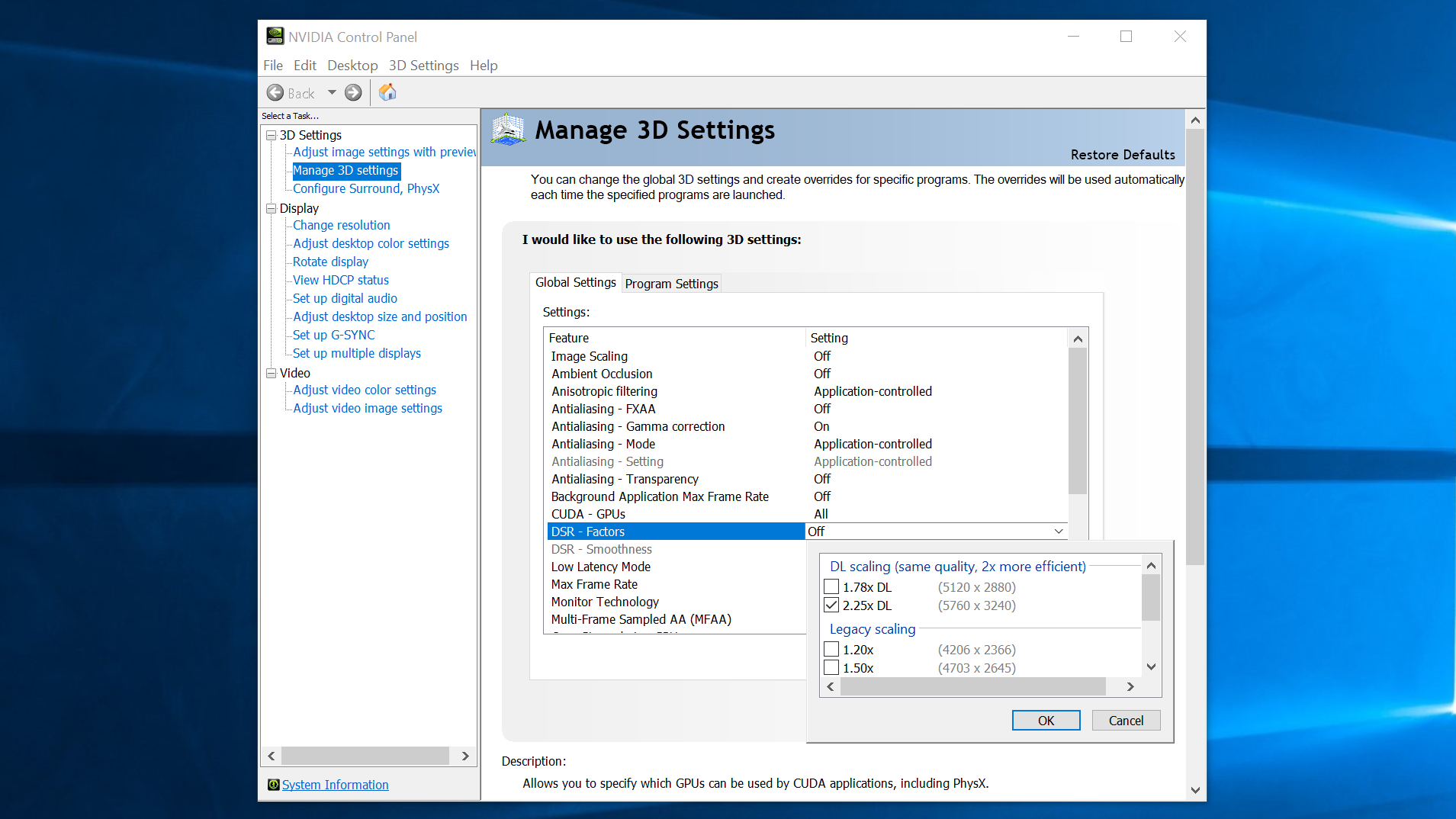This is a beefy driver update in general, adding optimisations for God of War as well as some flashy new filters to enable in GeForce Experience (one of them even has a decent crack at spoofing ray traced lighting effects). But if you own one of the best graphics cards from Nvidia’s RTX range, it’s DLDSR that could make best use of its Tensor cores, by rendering games at a higher resolution before “intelligently” shrinking down each frame to fit your monitor’s native res. The result: better-defined details and smoother edges. In theory. Standard DSR already does this, of course, but eats an FPS drop in the process. Nvidia’s idea is that DLDSR’s Tensor-enabled AI enhancements can drastically reduce the performance hit that downsampling would normally dish out. I’ll be testing DLDSR in-depth next week to see how true this is in different games, though since the driver is already available, go ahead and try it out yourself if you want. (Update - it is now next week, and I have indeed tested DLDSR. It’s pretty good!) Intentionally rendering games at higher-than-native resolution might not make much sense if your PC hardware is already struggling to reach 60fps (or 144fps, or whatever your preference is). Indeed, you could argue DSR is only worth having in games where there’s enough performance headroom to justify the loss in frames per second. DLDSR is evidently trying to minimise this tradeoff by keeping the fidelity enhancement while keeping performance as close to pure native level as possible. Like Nvidia Image Scaling, DLDSR is driver-level tech, so should work in most games as they are; if it plays by the same rules as DSR, any game that’s compatible with the GeForce Experience app should also work with DLDSR. Below is a quick guide on how to set it up, once you’ve installed Game Ready Driver 511.23 (and assuming you have a compatible graphics card).
How to use Nvidia DLDSR
Step 1: Open up Nvidia Control Panel and click “Manage 3D settings” in the left sidebar. Step 2: In the list of Global Setttings, scroll down to “DSR – Factors” and click where it currently reads “Off”. This will bring up a list of rendering resolution options for both DLDSR and standard DSR. Step 3: Click one or both of the “DL scaling” options, then “OK” and “Apply”.